| Informational Websites | ChronoMaddox -- the legacy of Chuck Maddox | OnTheDash -- vintage Heuer website | Zowie -- Omega information |
| Discussion Forums | ChronoMaddox Forum | Heuer Forum | Omega Forum |
| Counterfeit Watchers | ChronoTools Forum | ChronoTrader Forum |
|
|
The largest independent, non-commercial, consumer-oriented resource on the Internet for owners, collectors and enthusiasts of fine wristwatches. Online since 1998. | |||||||
|
||||||||
|
||||||||

|
A discussion forum for chronographs, dive watches and other tool-type wristwatches and timepieces |
| Privacy, policies and administrivia are covered in the ChronoTrader Policies and Terms of Use. | Learn more about How To Include Photos In Your Postings. | No FOR SALE, WANT TO TRADE and other ADs--they belong in our ChronoTrader Sales Forum. |
here is a step-by-step explanation, showing the easiest way to add multiple photos to a single message:
http://www.onthedash.com/thumbs/Carrera2447NS.jpg>
http://www.onthedash.com/thumbs/FordSplitLapUnit77.jpg>
http://www.onthedash.com/thumbs/Mon73633G.jpg>
http://www.onthedash.com/thumbs/FordSplitLapUnit77.jpg>
http://www.onthedash.com/thumbs/Mon73633G.jpg>
http://www.onthedash.com/thumbs/Mon73633G.jpg>
Presto!! You have inserted three beautiful photos into your message!!
There are some simple short-cuts that you can use along the way, but I hope that this method will work for you!!
And don't worry, if you mess up a few messages . . . the Moderators can repair or delete the messages!!
Jeff
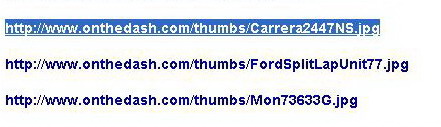
![]()
![]() (the one showing the brown picture frame and the green scenery)
(the one showing the brown picture frame and the green scenery)







| Chronocentric and zOwie site design and contents (c) Copyright 1998-2005, Derek Ziglar; Copyright 2005-2008, Jeffrey M. Stein. All rights reserved. Use of this web site constitutes acceptance of the terms of use. | CONTACT | TERMS OF USE | TRANSLATE |